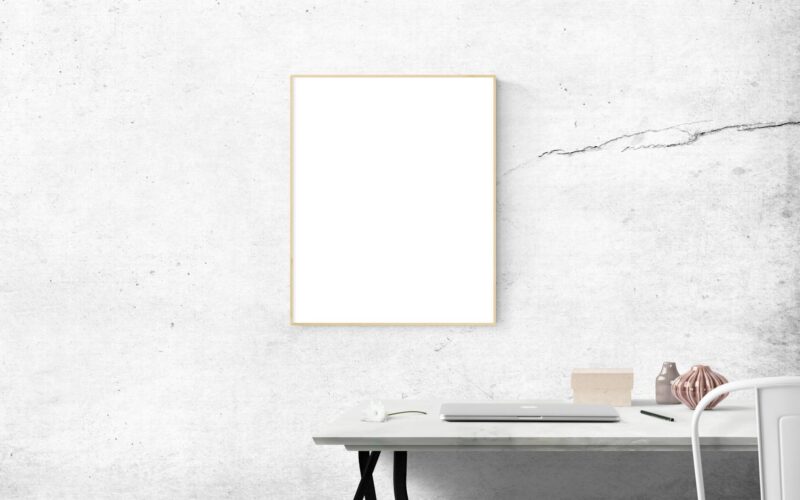How to Fix Connectivity Problems with Your Smart Home Security Camera
In today’s smart home era, security cameras have become an essential part of keeping our homes safe and secure. However, connectivity issues can sometimes arise, causing frustration and potentially leaving your home vulnerable. If you are experiencing connectivity problems with your smart home security camera, there are several troubleshooting steps you can take to resolve the issue and ensure that your camera is functioning properly.
1. Check Your Internet Connection
One of the most common causes of connectivity problems with smart home security cameras is an unreliable or weak internet connection. Before troubleshooting any other issues, it is important to check the strength and stability of your internet connection. You can do this by testing your internet speed using an online speed test tool or by contacting your internet service provider to ensure that your connection is strong enough to support your security camera.
If your internet connection is weak or unreliable, you may need to upgrade your internet plan or consider moving your router closer to your security camera to improve connectivity. Additionally, you can try resetting your router and modem to refresh your internet connection and potentially resolve any connectivity issues.
2. Verify Power Supply
Another common reason for connectivity problems with smart home security cameras is a faulty power supply. If your camera is not receiving enough power, it may struggle to maintain a stable connection to your network. To troubleshoot this issue, check the power source for your camera and ensure that it is plugged in securely and receiving power.
If your camera is battery-powered, make sure that the battery is fully charged and functioning properly. If you are using a power adapter, try using a different outlet or power source to see if that resolves the issue. In some cases, replacing the power adapter or battery may be necessary to ensure that your camera is receiving an adequate power supply.
3. Update Firmware and Software
Outdated firmware or software can also cause connectivity problems with smart home security cameras. Manufacturers often release updates to improve the performance and stability of their devices, so it is important to regularly check for and install any available updates for your camera’s firmware and accompanying software.
To update the firmware on your security camera, you will typically need to access the camera’s settings through a web browser or mobile app. Check the manufacturer’s website or user manual for instructions on how to update the firmware on your specific camera model.
In addition to updating the camera’s firmware, make sure that any associated apps or software on your smartphone or computer are also up to date. Keeping all of your devices and software current can help prevent connectivity issues and ensure that your security camera operates smoothly.
4. Adjust Camera Placement
The placement of your smart home security camera can also impact its connectivity to your network. If your camera is located too far away from your router, it may struggle to maintain a strong connection. To improve connectivity, consider moving your camera closer to your router or investing in a Wi-Fi extender to boost the signal strength in that area of your home.
Additionally, be mindful of any potential sources of interference that may be affecting your camera’s connectivity. Electronic devices, appliances, and metal objects can all disrupt the Wi-Fi signal and cause connectivity problems. Make sure that your camera is not obstructed by any of these potential sources of interference and that there are no physical barriers blocking the Wi-Fi signal.
5. Reset Your Camera
If you have tried all of the above troubleshooting steps and are still experiencing connectivity problems with your smart home security camera, you may need to reset the camera to its factory settings. Resetting your camera can clear any internal glitches or configuration errors that may be causing connectivity issues.
To reset your camera, locate the reset button on the device or refer to the manufacturer’s instructions for resetting the camera. Keep in mind that resetting your camera will erase all of its settings and configurations, so you will need to set it up again from scratch. Once the camera has been reset, attempt to reconnect it to your network and test its connectivity to see if the issue has been resolved.
In conclusion, connectivity problems with smart home security cameras can be frustrating, but they can often be resolved with some basic troubleshooting steps. By checking your internet connection, verifying the power supply, updating firmware and software, adjusting camera placement, and resetting the camera if necessary, you can troubleshoot and fix most connectivity issues with your security camera. Keep in mind that each camera model may have unique troubleshooting steps, so refer to the manufacturer’s instructions for specific guidance on resolving connectivity problems.
6. Check Network Security Settings
Network security settings can sometimes interfere with the connectivity of smart home security cameras. Firewalls, security protocols, and network restrictions may block the camera’s access to the internet, causing connectivity issues. To address this, check your network security settings and ensure that the camera’s IP address is allowed to access the internet. You may need to adjust your router settings or consult with your network administrator to make the necessary changes to improve connectivity.
7. Consider Using Ethernet Connection
While Wi-Fi is a convenient option for connecting smart home security cameras, it can sometimes lead to connectivity issues due to signal interference or weak signals. Consider using an Ethernet connection instead to provide a more stable and reliable connection for your camera. By connecting your camera directly to your router with an Ethernet cable, you can minimize the chances of experiencing connectivity problems and ensure a consistent network connection for your security camera.
8. Perform a Network Reset
If you are still experiencing connectivity problems with your smart home security camera, performing a network reset may help resolve the issue. A network reset will clear all network settings on your router and reconnect all devices to the network. This can help eliminate any conflicting settings or configurations that may be causing connectivity problems with your camera. Consult your router’s manual or contact your internet service provider for instructions on how to perform a network reset.
9. Contact Customer Support
If you have tried all troubleshooting steps and are still unable to resolve the connectivity problems with your smart home security camera, it may be time to contact customer support for assistance. Reach out to the manufacturer of your camera or your internet service provider for help troubleshooting the issue. Customer support representatives can provide additional guidance, troubleshoot the problem remotely, or offer a solution to fix the connectivity problem with your security camera.
10. Consider Professional Installation
If you are unable to resolve the connectivity problems on your own, consider hiring a professional to install or troubleshoot your smart home security camera. Professional installers have the expertise and experience to set up your camera correctly, address any connectivity issues, and ensure that your camera is functioning properly. Investing in professional installation can save you time and frustration in dealing with connectivity problems and ensure that your security camera is providing the protection your home needs.
—
Ensuring that your smart home security camera is functioning properly is essential for keeping your home safe and secure. By following these troubleshooting steps and seeking help when needed, you can fix connectivity problems with your security camera and maintain peace of mind knowing that your home is protected.
#Fix #Connectivity #Problems #Smart #Home #Security #Camera