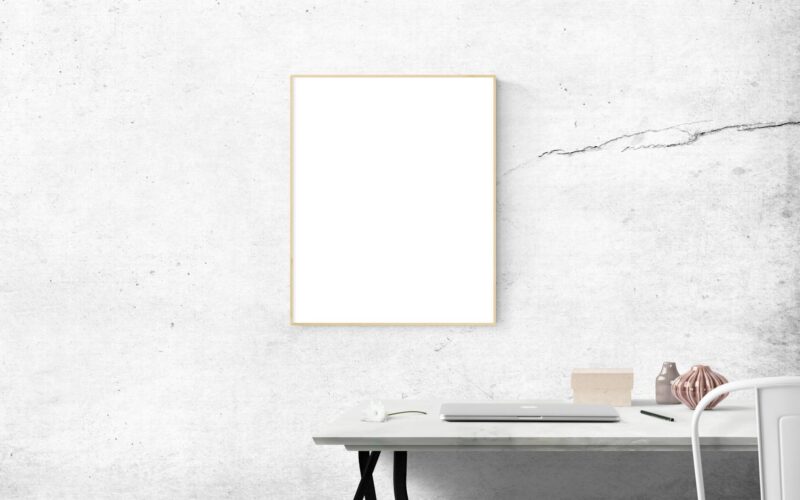Troubleshooting Common Internet Connection Problems on Gaming Consoles
In today’s digital age, gaming consoles have become an essential part of many people’s entertainment routines. However, nothing is more frustrating for a gamer than encountering internet connection problems while trying to play online. Whether you are experiencing lag, dropped connections, or slow speeds, these issues can greatly impact your gaming experience. In this article, we will discuss some common internet connection problems on gaming consoles and provide troubleshooting tips to help you get back to gaming without interruptions.
1. Slow Internet Speeds
One of the most common internet connection problems gamers face is slow internet speeds. Slow speeds can result in lag, poor graphics quality, and delayed responses while gaming. There are several factors that can contribute to slow internet speeds on gaming consoles, including network congestion, WiFi interference, and outdated hardware.
To troubleshoot slow internet speeds, start by running a speed test on your gaming console to determine your current download and upload speeds. If your speeds are significantly lower than what you are paying for, contact your internet service provider to address the issue.
Additionally, consider connecting your gaming console directly to your router using an Ethernet cable instead of relying on WiFi. This can help improve your connection speeds and reduce lag while gaming. If you must use WiFi, make sure you are close to your router and that there are no physical barriers blocking the signal.
2. NAT Type Restrictions
Another common internet connection problem on gaming consoles is NAT (Network Address Translation) type restrictions. NAT type determines how easily your console can communicate with other devices over the internet. There are three main NAT types: open, moderate, and strict. An open NAT type is ideal for online gaming, as it allows for the best connection quality.
If you are experiencing NAT type restrictions, you may encounter connectivity issues, including dropped connections and difficulty joining multiplayer games. To address this problem, you can usually adjust your NAT type settings in your console’s network settings. However, if you are unsure how to do this, consult your console’s user manual or contact customer support for assistance.
It is also important to note that some internet service providers may impose strict NAT type restrictions on their networks. In this case, you may need to contact your ISP to request that they lift these restrictions to improve your online gaming experience.
3. Firewall and Port Forwarding Issues
Firewalls and port forwarding settings can also cause internet connection problems on gaming consoles. Firewalls can block certain ports that are necessary for online gaming, resulting in connectivity issues. Additionally, incorrect port forwarding settings can prevent your console from establishing a stable connection with game servers.
To troubleshoot firewall and port forwarding issues, check your console’s network settings to ensure that the necessary ports are open. You can usually find a list of required ports for your specific console on the manufacturer’s website. If you are unsure how to configure port forwarding settings, you may need to consult your router’s user manual or contact your ISP for assistance.
It is important to note that improperly configuring port forwarding settings can leave your network vulnerable to security threats. Be sure to follow the manufacturer’s guidelines and only open ports that are necessary for gaming to avoid potential risks.
4. DNS Server Problems
DNS (Domain Name System) server problems can also impact your gaming console’s internet connection. A DNS server translates website addresses into IP addresses, allowing your console to connect to servers and download game updates. If your DNS server is experiencing issues, you may encounter slow loading times, error messages, or difficulty connecting to online game servers.
To troubleshoot DNS server problems, you can manually set your console’s DNS settings to use a different server. Public DNS servers, such as those offered by Google or Cloudflare, are known for their reliability and speed. Consult your console’s user manual for instructions on how to change your DNS settings.
If changing your DNS server does not resolve the issue, you may need to contact your internet service provider to address any server-side problems. They may be able to assist you in resolving DNS issues and improving your console’s internet connection.
5. Firmware and Software Updates
Firmware and software updates are essential for maintaining optimal performance on gaming consoles, including internet connectivity. Outdated firmware or software can cause compatibility issues with online games and services, resulting in connectivity problems. It is important to regularly check for and install updates to ensure that your console is running the latest version of its operating system.
To troubleshoot firmware and software update issues, check your console’s settings for available updates. You can usually download and install updates automatically through your console’s network connection. If you encounter errors or issues during the update process, consult your console’s user manual or contact customer support for assistance.
It is also important to keep your router’s firmware up to date to prevent compatibility issues with your gaming console. Check your router manufacturer’s website for firmware updates and follow their instructions for installation.
In conclusion, experiencing internet connection problems on gaming consoles can be frustrating, but with the right troubleshooting tips, you can resolve these issues and get back to enjoying seamless online gaming. By addressing slow speeds, NAT type restrictions, firewall and port forwarding issues, DNS server problems, and firmware and software updates, you can improve your gaming experience and minimize interruptions while playing your favorite games. Remember to regularly check for updates, optimize your network settings, and reach out to customer support when needed to ensure that your gaming console is running smoothly.
6. Network Congestion
Network congestion occurs when there is a high volume of traffic on your internet network, which can result in slow speeds and lag while gaming. This can be especially common during peak hours when many users are online simultaneously. To address network congestion, consider scheduling your gaming sessions during off-peak hours or investing in a higher-speed internet plan to accommodate the increased traffic.
7. Hardware Malfunctions
Hardware malfunctions, such as a faulty router or modem, can also cause internet connection problems on gaming consoles. If you suspect that your hardware is to blame, try resetting your router or modem, checking for any physical damage, and contacting your ISP for assistance. In some cases, you may need to replace your hardware to restore your internet connection.
8. Signal Interference
Signal interference from other electronic devices or neighboring WiFi networks can disrupt your internet connection on gaming consoles. To reduce signal interference, move your console closer to your router, avoid placing it near microwaves or cordless phones, and consider changing your WiFi channel to a less congested frequency. Additionally, investing in a WiFi extender or repeater can help strengthen your connection and minimize interference.
9. Bandwidth Limitations
Bandwidth limitations set by your ISP can restrict the amount of data you can download or upload, leading to slow internet speeds and connectivity issues on gaming consoles. To address bandwidth limitations, consider upgrading to a higher-speed internet plan with a higher data cap or contacting your ISP to inquire about any available options for increasing your bandwidth.
10. Third-Party Applications
Third-party applications running in the background on your gaming console can consume bandwidth and interfere with your internet connection. To troubleshoot this issue, close any unnecessary applications and disable automatic updates or downloads while gaming. You can also prioritize your gaming console’s network connection in your router settings to ensure optimal performance.
By addressing common internet connection problems on gaming consoles, such as slow speeds, NAT type restrictions, firewall and port forwarding issues, DNS server problems, firmware and software updates, network congestion, hardware malfunctions, signal interference, bandwidth limitations, and third-party applications, gamers can enjoy a seamless online gaming experience without interruptions.
#Troubleshooting #Common #Internet #Connection #Problems #Gaming #Consoles