Understanding Wi-Fi Connectivity Problems
When your laptop is experiencing Wi-Fi connectivity issues, it can be frustrating and disruptive to your work or personal activities. These issues can manifest in various ways, such as slow or intermittent internet connections, inability to connect to certain networks, or complete loss of Wi-Fi signal. Understanding the root causes of these problems is essential to effectively troubleshooting and resolving them.
One common reason for Wi-Fi connectivity problems is interference from other electronic devices, such as cordless phones, microwave ovens, or Bluetooth devices. These devices operate on similar frequencies as Wi-Fi networks and can disrupt or weaken the signal. Another possible cause is outdated or faulty network drivers, which can prevent your laptop from properly communicating with Wi-Fi networks. Finally, distance from the router, obstacles such as walls or furniture, or network congestion can also contribute to connectivity issues.
Check Your Hardware
Before diving into software troubleshooting, it’s important to ensure that your hardware is functioning properly. Start by checking the physical connection of your Wi-Fi adapter or built-in wireless card in your laptop. Make sure it is securely inserted and the antenna is properly positioned for optimal signal reception. If you are using an external USB Wi-Fi adapter, try unplugging and re-plugging it to ensure a solid connection.
Next, inspect your router and modem to ensure they are powered on and functioning correctly. Check the indicator lights on both devices to confirm they are operational. If you suspect an issue with either device, try power cycling them by unplugging them from the power source, waiting for a few seconds, and then plugging them back in. This simple reset can often resolve minor connectivity issues.
Update Your Network Drivers
Outdated or corrupt network drivers can cause a variety of Wi-Fi connectivity problems on your laptop. To check if your network drivers are up to date, open the Device Manager on your laptop and locate the network adapters section. Look for your Wi-Fi adapter or network card, right-click on it, and select “Update driver.” Windows will search for the latest driver software and install it if necessary.
If Windows does not find an updated driver, you can visit the manufacturer’s website for your laptop or network adapter to download and install the latest drivers manually. Be sure to follow the installation instructions carefully to avoid any potential issues. Updating your network drivers can improve compatibility with Wi-Fi networks and resolve connectivity problems caused by outdated software.
Adjust Your Wi-Fi Settings
Sometimes, tweaking your Wi-Fi settings can improve connectivity and speed on your laptop. Start by adjusting the wireless channel on your router to avoid interference from other nearby networks. Most routers allow you to change the channel in the settings menu accessed through a web browser. Experiment with different channels to find the one that provides the most stable connection for your laptop.
You can also try adjusting the Wi-Fi frequency band on your router to either 2.4 GHz or 5 GHz, depending on your laptop’s capabilities. While the 2.4 GHz band has better range and penetration through walls, the 5 GHz band offers faster speeds and is less prone to interference. Choose the band that best suits your needs and see if it improves your Wi-Fi connectivity.
Optimize Your Network Environment
Creating an optimal network environment in your home or office can also help improve Wi-Fi connectivity on your laptop. Start by positioning your router in a central location away from obstructions such as walls or furniture. The closer your laptop is to the router, the stronger the Wi-Fi signal will be. If necessary, consider investing in Wi-Fi extenders or mesh network systems to improve coverage in larger spaces.
Additionally, reduce the number of devices connected to your Wi-Fi network to alleviate network congestion. Devices such as smart TVs, gaming consoles, or streaming devices can hog bandwidth and slow down your connection. Disconnect devices that are not in use or prioritize your laptop for uninterrupted access to the network.
By following these tips and troubleshooting steps, you can effectively address Wi-Fi connectivity problems with your laptop and enjoy a seamless internet experience. Remember to be patient and methodical in diagnosing and resolving any issues that may arise, and don’t hesitate to seek professional help if needed. A stable and reliable Wi-Fi connection is essential for modern computing, so take the time to ensure your laptop is always connected.
Perform a Wi-Fi Site Survey
Performing a Wi-Fi site survey can help you identify potential sources of interference and dead zones in your wireless network coverage. Using specialized tools or software, you can map out the signal strength and quality throughout your home or office. By analyzing the survey results, you can make informed decisions about optimizing your Wi-Fi network, such as adjusting the placement of your router or installing additional access points for better coverage.
Upgrade Your Router Firmware
Outdated router firmware can also be a contributing factor to Wi-Fi connectivity issues. Manufacturers regularly release firmware updates to improve performance, security, and compatibility with newer devices. Check the manufacturer’s website or the router’s admin panel for any available firmware updates. By keeping your router’s firmware up to date, you can potentially resolve connectivity problems and ensure your network is running smoothly.
Enable Quality of Service (QoS)
Quality of Service (QoS) settings on your router can help prioritize certain types of internet traffic, such as video streaming or online gaming, to ensure a consistent and reliable connection for your laptop. By enabling QoS and configuring it to suit your specific needs, you can prevent bandwidth-intensive applications from monopolizing your network resources and causing slowdowns or disruptions in your Wi-Fi connection.
Secure Your Network
Securing your Wi-Fi network with a strong password and encryption protocol can not only protect your data from unauthorized access but also improve the overall performance of your network. Unsecured networks are more vulnerable to interference and congestion from neighboring networks or unauthorized users. By implementing strong security measures, you can create a more stable and reliable Wi-Fi connection for your laptop.
Consider Professional Help
If you have tried various troubleshooting steps and are still experiencing persistent Wi-Fi connectivity problems with your laptop, it may be time to seek professional help. Networking experts or IT professionals can conduct more in-depth diagnostics, identify advanced issues, and recommend specialized solutions to improve your network performance. Investing in professional assistance can save you time and frustration in the long run and ensure that your Wi-Fi connection is optimized for your specific needs.
#Fix #WiFi #Connectivity #Problems #Laptop


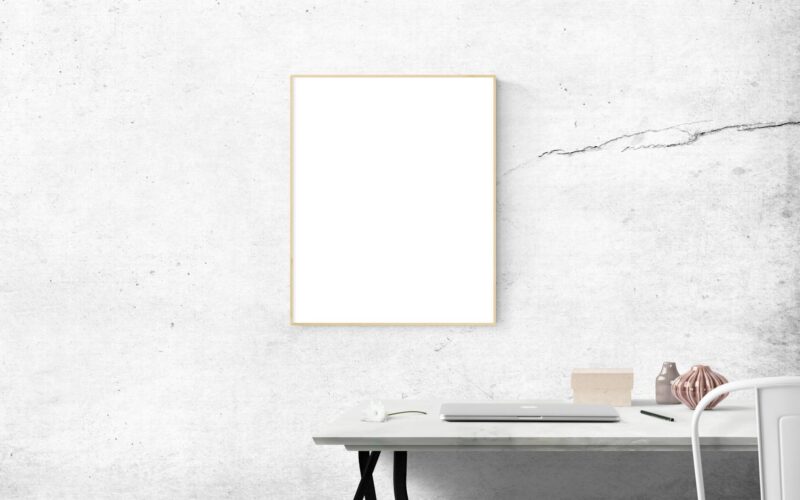











![Unleash Style & Performance: Apple Watch Series 9 [GPS, 45mm] - Renewed Midnight Aluminum & Sport Band!](https://betterminute.com/wp-content/uploads/2025/08/Unleash-Style-Performance-Apple-Watch-Series-9-GPS-45mm-800x500.jpg)

