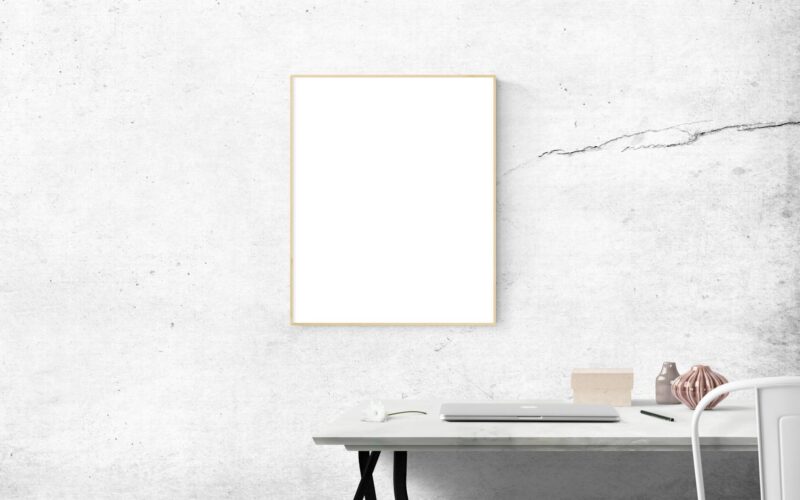Understanding Compatibility Issues with VR Devices
Virtual reality (VR) technology has surged in popularity, offering immersive experiences that redefine how we interact with digital environments. However, the sophistication of these devices can lead to a myriad of compatibility issues. For tech-savvy users, troubleshooting these problems can be challenging but not insurmountable. Understanding the root causes of these issues is key to enhancing your VR experience.
Common VR Device Compatibility Issues
Compatibility issues can arise from various sources, including hardware, software, and peripheral devices.
-
Hardware Limitations: Many VR systems have specific requirements concerning graphics cards, processors, and RAM. For instance, a powerful graphics card is essential for rendering complex VR environments, and any deficiency could lead to performance issues. To check your PC’s compatibility, always consult the system requirements of your VR headset brand, whether it’s the Oculus Rift, HTC Vive, or Valve Index.
-
Software Conflicts: Efficient VR functionality relies on up-to-date drivers for your graphics card, USB ports, and operating system. Software conflicts can arise when old drivers interfere with new applications. Keeping your operating system updated is crucial, as patches may introduce enhancements necessary for optimal VR performance. Regularly visiting the manufacturers’ websites for driver updates can prevent many common issues.
-
USB Compatibility: Many VR headsets use multiple USB ports, often requiring USB 3.0 or higher specifications for optimal performance. Using USB hubs may introduce latency or bandwidth issues that degrade performance. A direct connection to your motherboard is usually recommended for headsets. Check for any warnings during setup to resolve potential conflicts related to USB connections.
-
Peripheral Discrepancies: Additional peripherals, such as motion controllers or external sensors, can sometimes create compatibility hurdles. For example, mixing devices from different manufacturers can lead to issues if specific ecosystem requirements are not met. Before integrating new peripherals, confirm their compatibility with your existing VR setup to avoid interruptions during use.
- Resolution and Refresh Rate Mismatches: VR headsets have specific resolution requirements. Many headsets function optimally at a certain refresh rate, often 90 Hz or higher. Lower refresh rates can lead to motion sickness and discomfort. Make sure that your hardware can support the headset’s resolution and refresh rate settings by checking your graphics card capabilities and VR display settings.
Troubleshooting Hardware Compatibility
When faced with hardware compatibility issues, there are effective strategies for resolution.
-
Check Minimum Requirements: Always verify that your hardware meets or exceeds the VR headset’s minimum specifications. Research your graphics card model to ensure it can deliver the necessary performance parameters. Many manufacturers provide specific recommended settings for visual fidelity and frame rates.
-
Optimize Performance Settings: Sometimes, adjusting your system settings can enhance performance. For instance, lowering the in-game settings or adjusting the VR quality settings can provide a smoother experience. Most VR software comes with performance overlay tools that help monitor utilization and suggest performance tweaks.
-
Use Device Manager: If you encounter hardware-related issues, use your operating system’s Device Manager. It provides an easy way to identify malfunctioning hardware components. Check if there are any warning symbols next to your graphics card or USB controllers that might indicate driver malfunctions.
-
Confirm Power Supply Adequacy: VR devices often require more power than standard peripherals. If you experience intermittent connectivity or performance drops, consider a dedicated power supply for your VR headset. High-end devices can benefit from a power cable directly from the motherboard rather than relying on external power sources.
- Monitor Temperature and Overheating: Hardware incompatibility can lead to overheating, which in turn can throttle performance. Ensure your system has adequate cooling solutions. High-performance cooling fans or liquid cooling systems can stabilize temperature under demanding VR sessions.
Resolving Software Issues for VR
Software-related compatibility issues often require a methodical approach.
-
Update All Drivers: Ensure that your graphics card drivers, motherboard chipset drivers, and VR software are all up to date. Nvidia and AMD regularly release driver updates that can improve VR compatibility and enhance performance. Use an automated tool or directly visit your hardware manufacturer’s site for the latest versions.
-
Check for Conflicting Software: Certain software can conflict with VR applications. Programs that alter graphic settings, like frame rate limiters, can disrupt VR experiences. Consider disabling any unnecessary background applications that may interfere with your VR software.
-
Review System Logs: Most operating systems maintain system logs that can provide insight into software errors. Using Event Viewer in Windows, you can examine detailed logs that pinpoint the source of compatibility errors or failures.
-
Compatibility Mode: If you encounter problems with specific VR software, try running it in compatibility mode. Windows allows users to run programs in settings from older versions of the operating system, potentially rectifying inconsistencies experienced between VR applications and newer OS updates.
- Reinstalling Problematic Software: Occasionally, software installations can become corrupted. If you notice persistent issues with specific VR applications, a clean reinstall may resolve unforeseen glitches. Backup your settings if necessary, and then completely uninstall before installing the latest version from the manufacturer’s site.
Optimizing USB Connections for VR
USB-related issues can significantly affect the performance of your VR headset. Addressing these problems is crucial for a flawless experience.
-
Direct Connections: Always connect your VR headset directly to the motherboard instead of using a USB hub. Many VR devices require a dedicated bandwidth, and hubs can introduce latency issues. If possible, connect to ports that are directly on the rear of the PC casing for improved stability.
-
Check Power Management Settings: Windows power management settings sometimes disable USB ports to save power. Navigate to the Control Panel, search for "Power Options," and disable any settings that may deactivate USB ports during low activity periods.
-
Upgrade to USB 3.0 or Higher: Ensure all connected USB devices are compatible with USB 3.0 or above. This upgrade can vastly improve data transfer rates, enhancing overall performance in data-heavy VR applications like gaming or simulations.
-
Inspect Cables and Connectors: Inspect and replace any frayed or incompatible USB cables. High-quality cables designed for VR can maintain a stable connection. Consider using specific cables recommended by the headset manufacturer to ensure peak performance.
- Testing Different Ports: If you encounter issues, prong ports individually to isolate the defective one. It’s advisable to connect each USB device one by one while monitoring performance, as faulty ports can often lead to performance drops or disconnect issues.
Addressing Peripheral Compatibility Issues
Peripheral devices, such as controllers and additional sensors, can enhance your VR experience but also serve as sources of compatibility issues.
-
Ensure Cohesion within Ecosystems: Stick to peripherals known to work with your specific VR platform. Mixing and matching components from different ecosystems can lead to unpredictable behavior, such as lagging motion controls or obstacles in tracking your position.
-
Firmware Updates: Check for and apply firmware updates for any peripheral devices. Just as your main VR headset requires updates, peripherals may also benefit from refinements that improve performance and compatibility. Many manufacturers provide easy-to-follow guides for updating their devices.
-
Calibration Adjustments: Peripheral devices often require calibration to function properly. Make sure to follow the manufacturer’s guidelines for controller setup and calibration to ensure your VR experience is as immersive and responsive as possible.
-
Positioning Sensors: Peripheral sensors must be strategically placed to achieve optimal performance. Many VR systems require specific placements to maximize tracking. Always follow the instructions provided in the setup guide for the best results.
- Check for Interference: Wireless peripherals can suffer from connectivity issues due to interference from other devices. Ensure that your VR system does not share a wireless channel with devices that can disrupt communication, such as routers or microwaves. Identifying and removing these interferences can greatly improve the reliability of your VR peripherals.
By understanding and troubleshooting compatibility issues with VR devices, tech-savvy users can significantly enhance their virtual reality experiences. This knowledge enables efficient problem-solving, ensuring a smooth transition into the immersive worlds offered by VR technology.
Overcoming Network Connectivity Challenges in VR
Network connectivity plays an essential role in the VR experience, especially for multiplayer or cloud-based applications. Latency and bandwidth issues can impact the overall quality of VR applications. High-speed internet is vital for maintaining a seamless experience, as even small disruptions can lead to lag, causing disorientation or immersion breaking. To mitigate these issues, consider using a wired Ethernet connection instead of Wi-Fi, reducing interference from other networked devices, and optimizing your network settings for gaming. Additionally, prioritize bandwidth for VR applications by limiting the use of other network-intensive apps during use to ensure a stable connection.
Understanding VR Tracking Technology
VR tracking technology is fundamental to delivering an immersive experience. Understanding different tracking methods—such as inside-out tracking, outside-in tracking, and hybrid systems—can help users troubleshoot issues. Inside-out tracking uses sensors on the headset to map the environment and track movement, while outside-in tracking utilizes external sensors positioned around the play area. Misalignment or obstruction of these sensors can result in lag or loss of tracking, significantly impacting the user experience. To resolve issues, ensure that your play area is clear of obstacles, and regularly consult tracking calibration settings provided by your VR software.
Tuning Audio Settings for Enhanced Immersion
Sound significantly contributes to the immersive experience in VR. Many headsets come with built-in audio systems, but peripheral headphones or speakers can enhance this experience further. Compatibility issues may arise with audio settings, leading to sound distortions or disruptions. Ensure that your audio drivers are updated and that your headset’s audio settings are properly configured. When using external audio devices, check for compatibility with VR software as well as system-level audio settings. Leveraging spatial audio in VR can create a more realistic environment, deepening immersion and engagement while navigating virtual worlds.
Exploring Content Compatibility Across Platforms
The VR landscape comprises various content ecosystems, each with exclusive titles, which may cause compatibility issues if attempting to access them across different devices. For example, software designed for the Oculus Rift may not seamlessly function on a Valve Index headset. Cross-platform compatibility issues primarily stem from differences in architecture and software design. To navigate this, research the compatibility of games and applications with your specific VR setup. Platforms like SteamVR strive to bridge these gaps, providing a wider selection of content. Always consult game requirements and community forums for user experiences regarding compatibility.
Developing a Maintenance Routine for VR Systems
Regular maintenance can preempt many compatibility issues encountered with VR devices. This involves routine checks on both hardware and software components. Physically cleaning the headset, lenses, and sensors prevents performance degradation, while ensuring that cables are intact and firmly connected minimizes hardware-related problems. Software maintenance includes updating s drivers, checking for firmware updates, and verifying compatibility of newly installed applications. Establishing a comprehensive schedule for these routine checks can assure a more stable and enjoyable VR experience over time, prolonging the life of your system and enhancing its performance.
Summary:
Virtual reality offers exciting and immersive experiences that can be hindered by various compatibility issues. By understanding the sources of these challenges—ranging from hardware limitations and software conflicts to network connectivity and peripheral discrepancies—users can take proactive steps to optimize their VR setups. Solutions may include ensuring system requirements are met, maintaining updated drivers, and implementing best practices for USB connections. Furthermore, comprehending the intricacies of tracking technology and audio settings adds another layer of potential enhancement to the VR experience. Addressing content compatibility and developing a routine maintenance schedule keep systems running smoothly over time. Ultimately, being knowledgeable and prepared enables tech-savvy users to successfully troubleshoot issues, ensuring seamless and enjoyable journeys into the virtual worlds of tomorrow.
By investing time in understanding and resolving compatibility issues, users can truly unlock the full potential of their VR experiences, navigating immersive worlds with ease and efficiency.
#Compatibility #issues #devices #Troubleshooting #tips #techsavvy #users